My aunt is a self-proclaimed non-techie. She lives on a remote farmhouse in rural Maine and communicates with the outside world using a flip phone and a landline. Her desktop and tablet are, by and large, collecting dust. Last week, I tried to change that. We spent an hour on a call, walking ever so slowly through the process of downloading various apps.
Then, as if I was just hit by a Mac truck, I realized any future tech issues that arose would require the same painstaking process. We’d be tediously walking through changes, step by step, me trying to tell my aunt where to click and her constantly saying, “Where? I don’t see it.” Then, the skies opened up and the sun shone down on me, and I smiled: FreeConferenceCall.com has a free remote desktop. Through the desktop app, online meetings offer HD audio, video and remote access all in one.
Remote desktop allows the user to connect to a computer in another location, view that computer’s desktop and interact with it as if it were local.
How does it work? Let me walk you through it, just for old times’ sake:
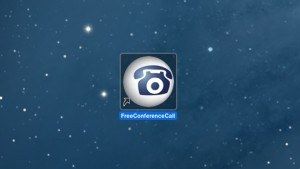
1. Download (if you haven’t already) and launch the desktop app, then click Host or Join.
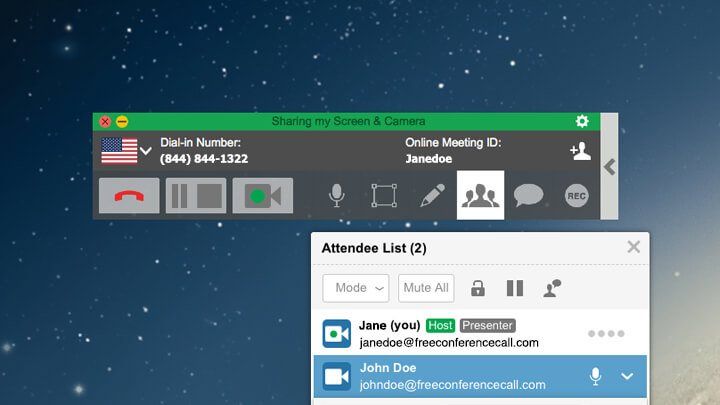
2. Hover over the participant’s name to grant remote control and click Down Arrow.
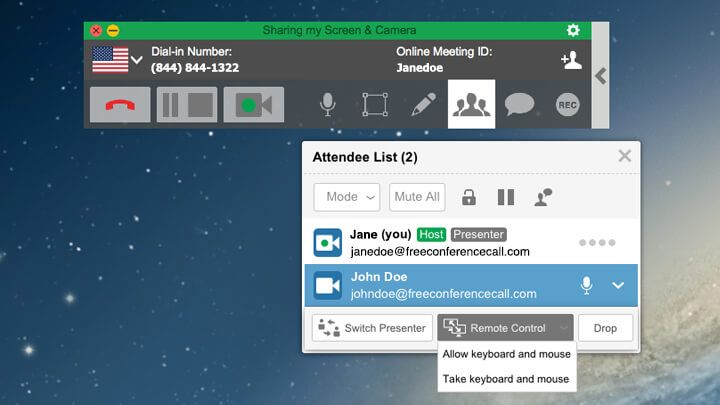
3 . Click Remote Control, then Allow keyboard and mouse.
Of course, this best-in-class remote control access isn’t just for troubleshooting with the non-tech savvy. It’s also great for training, onboarding new hires and just collaborating in general. Got questions on free online meetings? Contact our Customer Care team, 24/7, or call (844) 844-1322.


